|
|
|
|
|
|
Nesting Layers and Composites
Use nesting to combine layers and composites in one workspace. For information on nesting, see Working with Nested Composites.
Creating Nested Layers
Nesting layers means taking selected layers (or a composite) and grouping them together. In the Motorcycle Composite illustration, three layers are composited and nested. Once the layers are nested, transforms can be applied to the result.
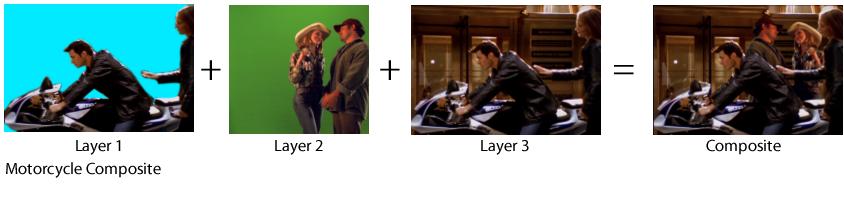
Note: Layer 1 in the composite is a copy of Layer 3 that has been masked to isolate the subjects from the background.
In the following illustration, the Workspace panel on the left shows the separate layers that were used to build the composite. In the Workspace panel on the right, you see that the three layers are inserted into a Nested Layer, which, in turn, is rotated and scaled (thereby transforming all nested layers simultaneously).
 To nest layers:
To nest layers:
|
|
|